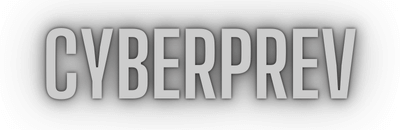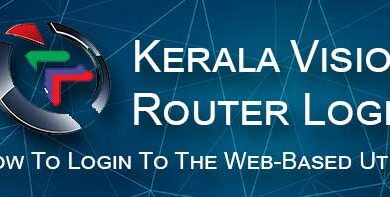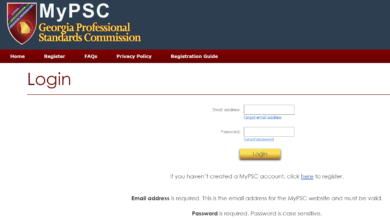DCCCD Blackboard eCampus Login and Registration — All You Need to Know
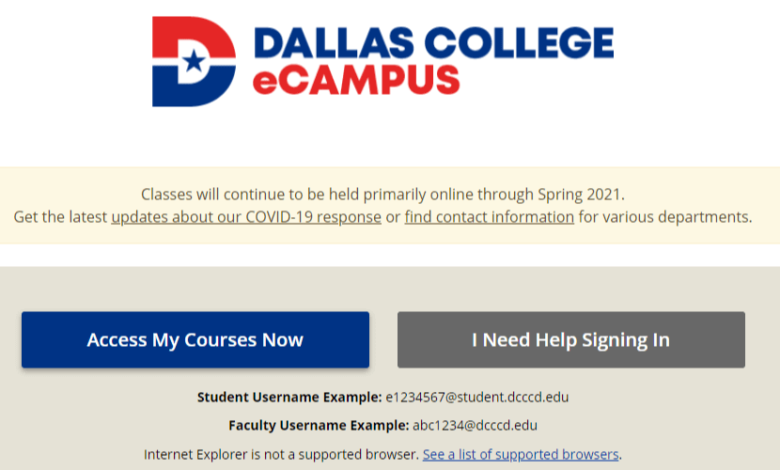
The Dallas College Blackboard (DCCCD) eCampus platform is a critical resource for students, faculty, and staff within the Dallas College system. It serves as the primary learning management system (LMS), providing access to online courses, learning materials, grades, assignments, and virtual collaboration tools. Whether you’re a new student or returning learner, understanding how to navigate the DCCCD Blackboard eCampus login and registration process is essential for academic success.
What is DCCCD eCampus?
DCCCD eCampus is the online learning portal used by Dallas College, formerly known as the Dallas County Community College District (DCCCD). It is powered by Blackboard, a widely-used education technology platform that facilitates remote learning and course management.
eCampus allows students to:
- Access course materials and syllabi
- Submit assignments and take quizzes
- Participate in discussion boards and group projects
- Communicate with instructors and peers
- Monitor grades and academic progress
How to Access DCCCD Blackboard eCampus
To access the Blackboard eCampus platform, students must log in through the official Dallas College portal.
Step-by-Step Login Guide
- Go to the eCampus Portal:
Visit the official URL: https://ecampus.dallascollege.edu - Click “Access eCampus Courses”:
This will redirect you to the Blackboard login page. - Log in with Your Dallas College Credentials:
- Username: Your Dallas College Student ID or email (e.g., e1234567@student.dcccd.edu)
- Password: Your Dallas College account password.
- Navigate Your Dashboard:
Once logged in, you’ll see a dashboard listing your current and past courses, along with important announcements and tools.
💡 Tip: Make sure your browser is up-to-date and that you allow pop-ups for the site. You may also need to log in through Microsoft if prompted.
How to Register for Courses in eCampus
Step 1: Apply for Admission (First-Time Students)
Before registering for courses, you must be admitted to Dallas College. Apply online at https://www.dallascollege.edu/apply.
Step 2: Set Up eConnect Account
eConnect is the student portal where you manage registration and course enrollment.
- Go to: https://econnect.dallascollege.edu
- Create your account or log in.
- Choose “Registration” to view available classes.
Step 3: Register for Classes
- Search for your desired courses using course number or title.
- Select the session (online, in-person, or hybrid).
- Add them to your schedule and submit.
Once enrolled, your registered classes will appear in Blackboard eCampus within 24–48 hours.
Troubleshooting Login Issues
If you’re having trouble logging into eCampus:
- Forgot Password? Use the Dallas College Password Reset tool at https://passwordreset.microsoftonline.com
- Account Locked or Expired? Contact the Help Desk at 1-866-374-7169 or email helpdesk@dcccd.edu.
- Technical Requirements: Ensure that you’re using a compatible browser (Chrome, Firefox, Edge) and have a stable internet connection.
Mobile Access
DCCCD eCampus is also accessible via the Blackboard app available for iOS and Android devices. Just search for “Blackboard” in your app store, log in with your Dallas College credentials, and access your courses on the go.
Final Tips for Success
- Log in early before classes begin to familiarize yourself with the system.
- Regularly check announcements and due dates.
- Use the calendar and notifications features to stay organized.
- Reach out to instructors if you have technical or course-related issues.
Conclusion
The DCCCD Blackboard eCampus portal is your gateway to online learning at Dallas College. By understanding how to log in, register for classes, and use the available tools effectively, you can make the most out of your educational experience. Whether you’re studying remotely or blending online and in-person classes, eCampus ensures you stay connected and engaged throughout your academic journey.
(FAQs) about DCCCD Blackboard eCampus Login
1. What is DCCCD eCampus?
DCCCD eCampus is the online learning platform for Dallas College (formerly Dallas County Community College District). It uses Blackboard to deliver course materials, assignments, grades, and virtual learning tools.
2. How do I log in to DCCCD eCampus?
- Visit https://ecampus.dallascollege.edu
- Click on “Access eCampus Courses”
- Enter your Dallas College username (e.g., e1234567@student.dcccd.edu) and password
- You’ll be redirected to your Blackboard dashboard
3. What credentials do I use to log in?
Use your Dallas College email address or student ID and your Dallas College account password. These are the same credentials you use for eConnect or your student email.
4. I forgot my password. What should I do?
You can reset your password using the Microsoft password reset tool:
👉 https://passwordreset.microsoftonline.com
Also Read: Big Boogie: Wiki, Bio, Age, Height, Career, and Net Worth
5. Why can’t I access my courses on eCampus?
Courses usually appear 24–48 hours after registration. If you just enrolled, give it some time. If the issue persists:
- Confirm your registration in eConnect
- Contact your instructor
- Reach out to technical support
6. What should I do if my account is locked or expired?
Contact the Dallas College Help Desk:
📞 Phone: 1-866-374-7169
📧 Email: helpdesk@dcccd.edu
7. Can I access eCampus on my phone or tablet?
Yes! Download the Blackboard mobile app from the App Store or Google Play. Use your Dallas College credentials to log in and access your courses on the go.
8. Which web browser works best with eCampus?
Use the latest versions of Google Chrome, Mozilla Firefox, or Microsoft Edge. Avoid using Internet Explorer or outdated browsers for best performance.
9. How do I know if I’m registered correctly?
Log in to eConnect and check your schedule. Once registered, your courses should appear in eCampus within 1–2 days.
10. Where can I get technical support for eCampus?
Dallas College offers 24/7 technical support:
- Live Chat: Available on the eCampus login page
- Phone Support: 1-866-374-7169
- Help Desk Email: helpdesk@dcccd.edu